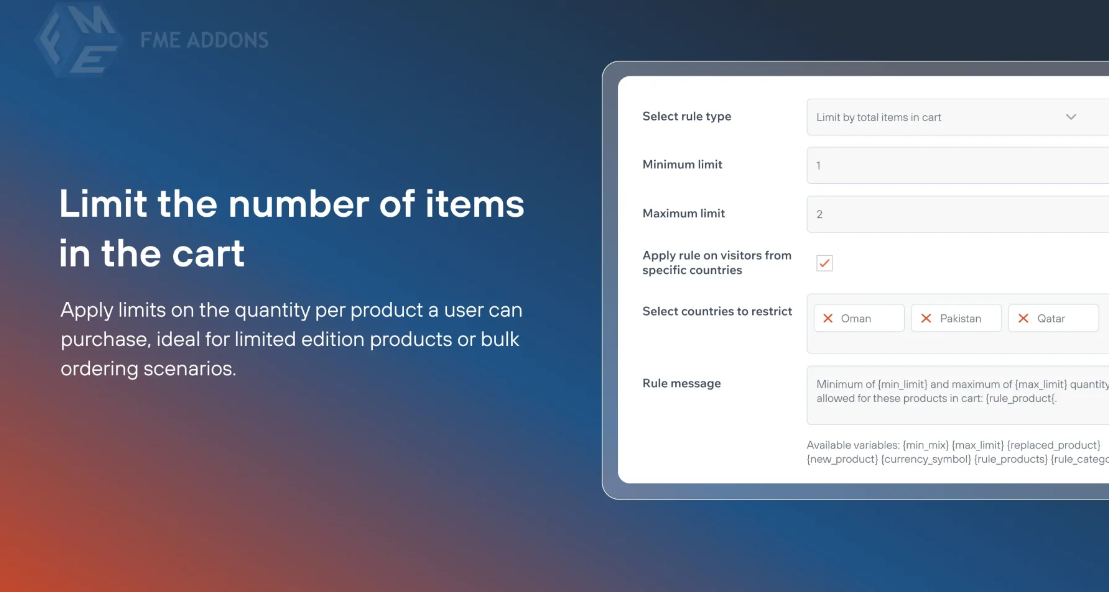Managing product inventory and ensuring a fair shopping experience for all customers are critical aspects of running a successful WooCommerce store. One effective way to prevent stockouts, over-purchasing, or abuse of limited-quantity items is by setting a limit on the quantity per customer. This feature allows you to control the number of items a customer can purchase, ensuring that your products are distributed more evenly across your customer base and that no single customer can hoard items.
In this post, we will explain why setting purchase limits is important, how to configure this feature in WooCommerce, and explore various use cases where limiting quantities per customer can be beneficial.
Why Limit Quantities Per Customer?
Limiting the number of items a customer can purchase in a single order or across multiple orders is an excellent strategy for various reasons. Here are some of the key benefits:
-
Prevent Stock Hoarding One of the primary reasons for limiting product quantities is to avoid stock hoarding. Some customers may attempt to buy large quantities of in-demand products, particularly during sales or special promotions. By setting limits, you ensure that a larger number of customers have access to the products, which helps distribute your stock more evenly.
-
Avoid Abuse of Limited-Edition Products For stores selling limited-edition or highly sought-after items, limiting the number of purchases per customer is essential. This ensures that more people can get their hands on these exclusive products, increasing customer satisfaction and preventing a single customer from buying them all and reselling them at inflated prices.
-
Promote Fairness and Equality Limiting quantities per customer promotes fairness, especially during flash sales, Black Friday events, or when offering discounted products. Customers are more likely to feel that they have an equal opportunity to purchase products if they can only buy a reasonable amount. This boosts your brand reputation as being customer-friendly and fair.
-
Improve Product Availability By restricting quantities, you increase the availability of popular products, allowing customers to purchase items that they may otherwise have missed out on. This can help maintain customer satisfaction and loyalty, ensuring that they return to your store for future purchases.
-
Manage Inventory More Effectively For stores that have limited inventory or are selling products with fluctuating stock levels, quantity restrictions can help manage inventory better. Limiting the number of items a customer can purchase prevents stock from being depleted too quickly and ensures that more people have the opportunity to buy.
How to Limit Quantity Per Customer in WooCommerce
WooCommerce doesn’t come with a built-in feature to limit the quantity per customer, but this can easily be achieved using plugins or custom code. Let’s go over a couple of methods to set up quantity restrictions on your WooCommerce store.
1. Using a Plugin to Limit Quantity Per Customer
One of the easiest ways to implement quantity limits in WooCommerce is by using a plugin. Here are some popular plugins that can help you manage product quantity restrictions:
-
WooCommerce Max Quantity: This plugin allows you to set a maximum number of items that a customer can purchase for each product. You can set global limits for all products or configure individual product limits.
-
WooCommerce Advanced Quantity: This plugin provides advanced control over the purchase quantity. You can set limits on the number of items that can be added to the cart by a customer, either globally or by product or category.
-
WooCommerce Product Add-Ons: With this plugin, you can set product-specific rules, including quantity restrictions per customer. It also lets you add additional customization options for your products.
To set up quantity limits with a plugin:
- Install and activate the plugin.
- Go to the plugin’s settings page and configure the Maximum Quantity per User option.
- Set the quantity limit per product, category, or globally across your store.
- Save the changes, and the quantity limit will automatically apply to your products.
2. Using Custom Code for Quantity Restrictions
If you prefer a code-based solution, you can add custom code to your store to limit the number of items a customer can purchase. Here's an example of how to restrict the quantity of a product to 3 items per customer:
This code limits the quantity of each product to three per customer. You can customize the number to fit your requirements. To implement this code, add it to your theme’s functions.php file or use a code snippets plugin.
Use Cases for Limiting Product Quantity Per Customer
Now that you understand how to limit the quantity per customer, let’s explore a few real-world scenarios where this feature comes in handy:
-
Flash Sales and Promotions During limited-time flash sales, you may want to prevent customers from buying excessive amounts of discounted products. Setting quantity limits ensures that more people can benefit from the sale, helping to generate buzz and interest in your store.
-
Exclusive Product Drops If you’re releasing a highly anticipated product or a limited-edition item, setting quantity limits ensures that the product isn’t scooped up by a single buyer. This is especially important for new releases, where customers may feel left out if only a few individuals buy all the stock.
-
Pre-Order and Special Launches For special product launches or pre-order campaigns, controlling how many units a customer can purchase prevents an overflow of orders. By limiting purchases, you can gauge customer demand better and avoid overwhelming your stock levels.
-
Subscription-Based Products If you sell subscription-based products, limiting the quantity per customer ensures that a single subscriber can’t monopolize stock or take advantage of a limited offer, while others may miss out on the opportunity.
-
Seasonal and Holiday Items Many WooCommerce stores offer seasonal products that are in high demand during specific times of the year. Limiting how many units can be purchased ensures that customers are not disappointed when products sell out too quickly.
Best Practices for Setting Quantity Limits
While limiting quantity per customer can help manage stock levels and increase fairness, there are some best practices to follow:
-
Make the Restrictions Clear
Ensure that customers are aware of the purchase limits before they reach checkout. Display a message on the product page or cart to let them know the number of items they can buy. This improves transparency and reduces frustration. -
Offer Discounts for Bulk Orders
If your goal is to offer discounts for bulk purchases, consider setting quantity limits for regular customers while offering a discount for those who exceed the limit. This strategy allows you to encourage larger orders without the need for rigid restrictions. -
Monitor Customer Behavior
Monitor how customers react to quantity limits. You may need to adjust your limits based on customer feedback or how your inventory levels are affected. Regularly check your sales data to ensure the limits are working as intended.
Conclusion
WooCommerce Limit Quantity Per Customer is an effective way to control inventory, prevent stock hoarding, and ensure fair access to your products. By using a plugin or adding custom code, you can easily configure quantity restrictions in WooCommerce. This strategy helps promote fairness, improve product availability, and boost customer satisfaction, especially during high-demand events like flash sales and product launches.
Whether you want to prevent abuse of limited-edition items or encourage larger purchases, quantity limits are a powerful tool for managing your WooCommerce store efficiently. Implementing this feature strategically can enhance your overall sales strategy and create a better experience for your customers.