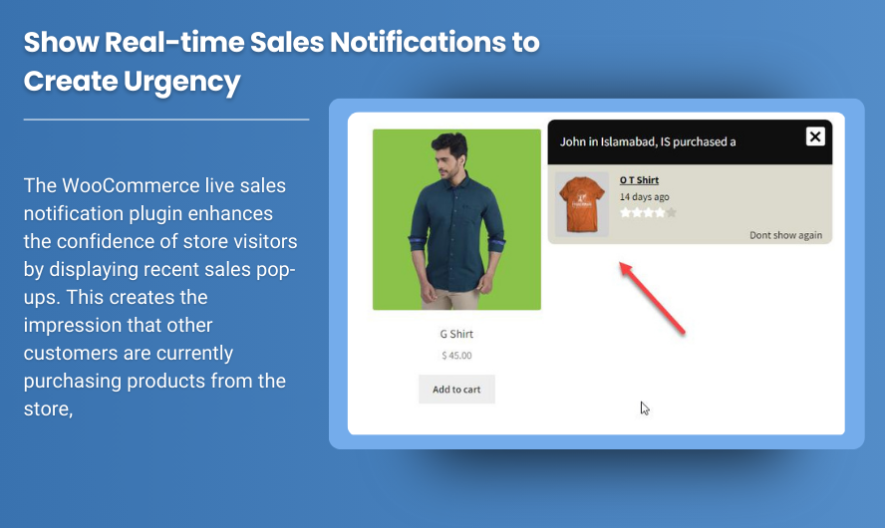In any online store, keeping customers and admins informed is crucial for a smooth shopping experience. One of the most effective ways to achieve this is through purchase notifications. These notifications not only reassure customers that their order has been successfully processed but also help store owners stay updated on their business activity in real-time.
In this blog, we will explore the importance of purchase notifications in WooCommerce, how they benefit both customers and store administrators, and how you can set up and customize these notifications in your store.
What Are WooCommerce Purchase Notifications?
A purchase notification is a message sent to both the customer and the store owner to confirm that an order has been placed. These notifications typically include key details such as order number, products purchased, shipping information, payment status, and more. They can be sent via various channels like email, SMS, or even push notifications.
There are two main types of notifications:
-
Customer Notifications
These notifications are sent to the customer when an order is placed, updated, or shipped. They include order confirmations, shipping updates, and delivery notifications. These emails reassure customers that their orders are being processed and keep them informed about their order’s progress. -
Admin Notifications
Admin notifications are sent to the store owner or administrators. These messages notify them whenever a new order is placed, when a payment is received, or when any order updates are made. These notifications help store owners manage orders efficiently and ensure that they are timely in processing and shipping.
Why Are Purchase Notifications Important?
Purchase notifications play a vital role in improving communication, building trust, and streamlining order management. Here are a few reasons why they are important for any WooCommerce store:
-
Customer Satisfaction and Confidence
Purchase notifications help customers feel confident about their transactions. Immediate confirmation of an order reduces anxiety and reassures customers that their payment was successful. These notifications also provide customers with the necessary details to track their orders and stay informed throughout the process. -
Improved Order Management for Admins
For store owners, purchase notifications act as an early warning system. They ensure that administrators are immediately notified whenever an order is placed or updated, allowing them to respond quickly and effectively. Admin notifications can also help store owners identify potential issues such as failed payments or abandoned carts. -
Enhanced Customer Engagement
Sending timely notifications throughout the customer’s journey (from order confirmation to shipment tracking) can significantly enhance customer engagement. Well-crafted notifications create a personalized shopping experience and increase the likelihood of repeat business. -
Building Trust and Transparency
Transparency is key in building trust with customers. Regular updates on order status, such as when it’s being processed or dispatched, help customers feel that the store is reliable and organized. This trust often leads to customer loyalty, repeat purchases, and positive reviews. -
Encouraging Customer Retention
Notifications also provide an opportunity to promote future sales. For instance, after a purchase confirmation email, a store can include a coupon code for a discount on the next purchase, fostering repeat business.
Types of Notifications You Can Customize in WooCommerce
WooCommerce provides a variety of built-in notification emails that can be customized to suit your needs. Here are the key notifications that can be sent to customers and store administrators:
-
New Order Notification
This notification is triggered when a customer places a new order. It typically contains order details, payment information, and customer data. Store admins can use this notification to take immediate action on the order. -
Order Processing Notification
This notification is sent when the store owner begins processing an order. It lets the customer know that their order is being prepared for shipping. -
Order Completed Notification
Once the order has been shipped, the customer receives an order completion notification. This email often includes tracking information to help the customer monitor the delivery. -
Refunded Order Notification
In case an order is refunded, both the customer and admin are notified. This helps keep everyone informed about any adjustments to the order. -
Customer Invoice and Order Details
After the customer places an order, an invoice notification is sent, providing all the details about their purchase, including billing and shipping addresses, product details, and the total amount spent.
How to Set Up WooCommerce Purchase Notifications
Setting up purchase notifications in WooCommerce is straightforward. By default, WooCommerce sends notifications for various order statuses, but you may need to adjust the settings or customize the emails for your specific needs.
Here’s how you can configure and customize WooCommerce purchase notifications:
-
Access WooCommerce Settings
First, navigate to WooCommerce > Settings > Emails. Here, you’ll find a list of all available email notifications, including the ones related to orders and customers. -
Enable or Disable Notifications
In the email settings, you can enable or disable specific notifications. For example, if you don’t want to send order confirmation emails to customers, you can disable the corresponding notification. Similarly, you can turn off notifications for admins if needed. -
Customize Email Templates
WooCommerce allows you to customize the design and content of email templates. You can change the subject, heading, and message content of the email to match your branding and tone. You can even add custom variables like customer names, order details, or order status to personalize the email further. -
Edit Email Design Using a Plugin
While WooCommerce’s default email editor provides basic customization options, you can use a plugin like WooCommerce Email Customizer to create visually appealing email templates. With this tool, you can modify the layout, add images, and use a drag-and-drop editor to design emails that align with your store’s branding. -
Set Up SMS or Push Notifications
If you want to go beyond email notifications, consider integrating SMS notifications or push notifications. This can be done by using third-party plugins like WooCommerce Twilio SMS Notifications or OneSignal Push Notifications. These integrations allow you to send real-time notifications directly to your customer’s phone or browser. -
Test Your Notifications
It’s important to test your email and other notification settings before going live. WooCommerce allows you to send test emails to ensure everything is working correctly. You can do this by clicking on the “Send test email” button in the Emails settings section.
Best Practices for WooCommerce Purchase Notifications
To maximize the effectiveness of your purchase notifications, follow these best practices:
-
Keep Notifications Relevant and Personalized
Tailor your notifications based on customer behavior and interactions. For example, send follow-up emails with personalized recommendations or special offers for customers who have abandoned their cart. -
Ensure Clear and Concise Information
Avoid overwhelming customers with too much information. Keep your emails short, clear, and focused on the essential details like order number, delivery date, and tracking link. -
Timing is Key
Send notifications at the right time. Customers expect an order confirmation immediately after purchase, while a shipping notification should be sent once the order is dispatched. Delays in sending these notifications may cause confusion or frustration. -
Monitor and Adjust Notification Frequency
Overloading customers with too many notifications can lead to frustration and unsubscribes. Strike a balance between providing valuable updates and avoiding excessive communication. Consider giving customers the option to opt in for additional notifications such as product restocks or special offers. -
Ensure Mobile Responsiveness
Many customers access emails through their mobile devices, so it’s crucial that your notifications are mobile-friendly. Use a responsive email template to ensure your notifications look great on all devices.
Conclusion
WooCommerce Purchase Notification are essential for keeping customers and store owners informed throughout the order process. From initial order confirmation to shipping updates, these notifications provide clarity and build trust between the store and its customers. Customizing and managing your notifications effectively can improve the customer experience, boost satisfaction, and enhance operational efficiency for store owners.
With the ability to personalize, automate, and integrate various notification channels, WooCommerce offers a robust notification system that can significantly improve your store’s communication strategy. By implementing the best practices outlined in this post, you can ensure that your WooCommerce store delivers timely and relevant updates that enhance customer satisfaction and loyalty.