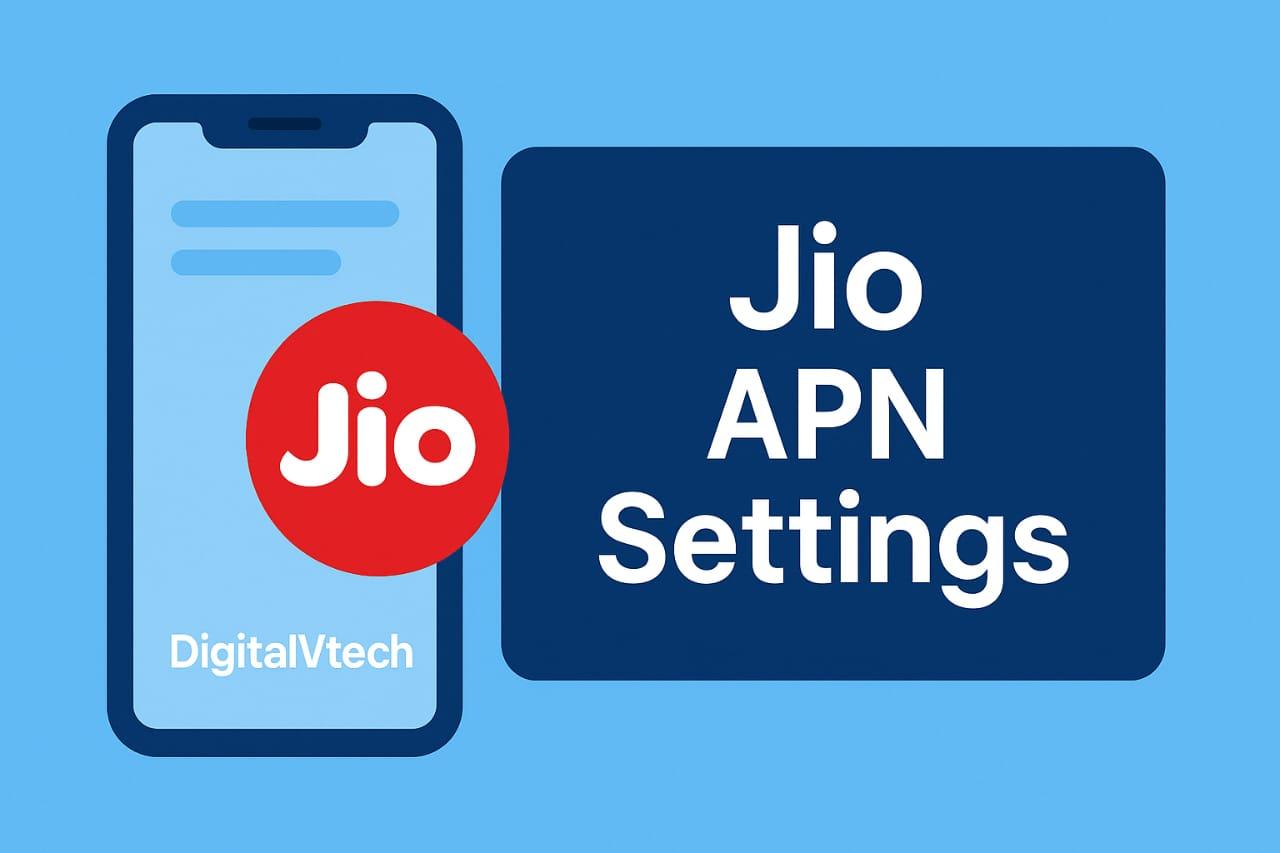If you're struggling with slow internet or data not working on your Jio SIM, you're not alone. Many users face this issue, especially after inserting their SIM into a new phone, doing a reset, or switching networks. The most effective solution? Manually configuring your Jio APN settings.
In this detailed guide, you’ll learn how to update and apply the correct APN settings on Android, iPhone, and even Jio dongles. This article is designed to be easy to follow, beginner-friendly, and optimized for search engines, so you can get your Jio data working again in just a few minutes.
What Are APN Settings and Why Are They Important?
APN (Access Point Name) is the technical name for the settings your phone uses to connect to the internet using your mobile network. Without the correct APN, your device may struggle to access mobile data, send MMS, or connect to 4G services properly.
For Jio users, using the correct Jio APN settings ensures:
-
Faster and more stable internet connection
-
Reliable 4G browsing and streaming
-
Proper data connectivity even after SIM or device changes
Common Situations When You Need to Update Jio APN Settings
Here are some of the most common situations where updating your Jio APN settings can solve your internet issues:
-
You inserted your Jio SIM into a new phone
-
Your mobile data stopped working suddenly
-
Internet is extremely slow despite a good signal
-
You reset your phone to factory settings
-
You’re not able to use certain apps over mobile data
In all these cases, manually entering Jio’s recommended APN settings can fix the problem.
Jio APN Settings for Android Phones
If you're an Android user, follow these steps to update your APN settings:
Step 1: Access the APN Settings
-
Open Settings on your Android device
-
Tap on Network & Internet or Mobile Network
-
Select SIM cards or SIM & Network
-
Tap on Access Point Names
-
Select the Jio SIM
Step 2: Add a New APN
-
Tap on Add (+) at the top-right corner
-
Enter the following details exactly:
| Field | Value |
| Name | Jio 4G |
| APN | jionet |
| Proxy | Not set |
| Port | Not set |
| Username | Not set |
| Password | Not set |
| Server | |
| MMSC | Not set |
| MMS proxy | Not set |
| MMS port | Not set |
| MCC | 405 |
| MNC | 857 or 874 or 840 |
| Authentication | Not set |
| APN type | default |
| APN protocol | IPv4/IPv6 |
| Bearer | LTE |
| MVNO type | None |
-
Tap Save -
Make sure the new APN is selected
-
Restart your phone to apply changes
Your Jio internet should now be working correctly.
Jio APN Settings for iPhone Users (iOS Devices)
If you're using an iPhone or any iOS device, setting up the APN is even simpler:
Step-by-Step Guide for iPhone:
-
Go to Settings
-
Tap Cellular
-
Tap Cellular Data Options
-
Tap Cellular Network
Now enter the following:
-
APN: jionet
-
Leave Username and Password fields blank
Once entered, go back to the previous screen and restart your iPhone. Your Jio mobile data should now be working perfectly.
Jio APN Settings for JioFi Devices and Dongles
If you're using a Jio dongle or a JioFi device, follow the steps below:
Step 1: Open Dongle Settings Panel
-
Connect your device to the dongle via Wi-Fi
-
Open a browser and enter 192.168.1.1 or 192.168.0.1
-
Login using the default credentials (usually administrator)
Step 2: Enter the Correct APN Settings
Navigate to Settings > Network > APN, then choose Manual and input the following:
-
Profile Name: Jio 4G
-
APN: jionet
-
Leave Username and Password blank
Click Save, and reboot the device. Your dongle or JioFi should now provide working internet.
Tips to Improve Jio Internet Speed After Setting the APN
After updating the APN, if you still face slow internet issues, here are a few tips to boost your speed:
-
Turn Airplane mode ON, wait 10 seconds, then turn it OFF
-
Restart your smartphone or dongle
-
Set network mode to LTE only in your settings
-
Try using your phone in an open area or near a window
-
Use a different browser or clear browser cache
-
Check if background apps are consuming your mobile data
These steps, combined with correct APN settings, can significantly improve your mobile internet performance.
Also read: ATFBooru TikTok: What It Means and Why Everyone Is Talking About It
Final Words
Manually updating your Jio APN settings can solve many frustrating mobile internet problems in just a few minutes. Whether you’re using an Android, iPhone, or Jio dongle, the process is simple and requires no technical expertise.
If you’ve followed the steps above and are still facing issues, it's a good idea to:
-
Contact Jio Customer Support
-
Try inserting your SIM into a different device
-
Check for ongoing network maintenance in your area
By following this guide, you’ve taken the right steps to enjoy faster, more reliable mobile internet. Make sure to bookmark this page or share it with others who might be facing the same issue.