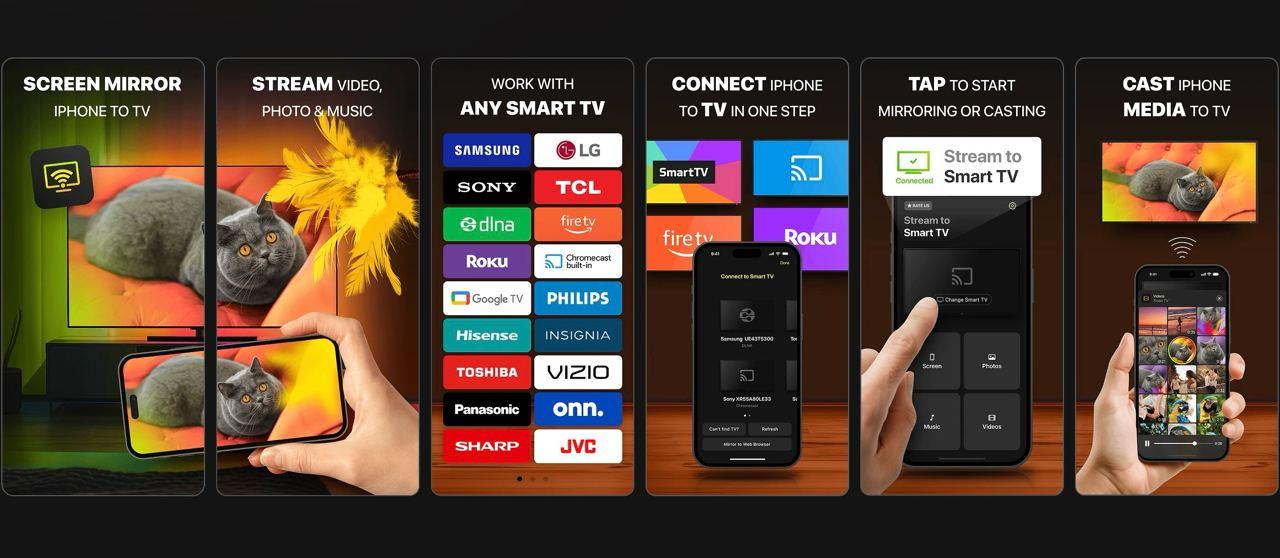There’s something frustrating about trying to share content from your iPhone or iPad and realizing everyone’s leaning over your shoulder. Whether you’re showing a presentation, scrolling through vacation photos, or watching short videos — that tiny screen makes everything feel cramped.
Screen mirroring fixes that fast. With just a few taps, you can display exactly what’s on your iPhone or iPad directly on your TV. It’s clean, wireless, and doesn’t require a tangle of cables or a confusing setup process. And when it works right, it feels almost instant.
But the key is knowing which method fits your device and what to do when the TV doesn’t support AirPlay out of the box.
Why Screen Mirroring Just Makes Sense
Mirroring isn’t about showing off. It’s about making things easier to see and share.
Whether it’s a family slideshow, a quick tutorial for coworkers, or just browsing your camera roll together, putting it on the big screen removes the awkwardness. You don’t need to send files. You don’t need to explain where to tap. Everyone sees exactly what you’re seeing — in real time.
And unlike app-specific casting (like playing a YouTube video), mirroring shares your entire screen. Whatever’s happening on your iPhone or iPad — from swipes to scrolls — is mirrored on your TV.
What You’ll Need Before You Start
Here’s what to check before you try mirroring:
- An iPhone or iPad running iOS 12 or later
- A TV that supports AirPlay, or a smart device like Roku, Fire TV, or Chromecast
- A Wi-Fi network both devices are connected to (they need to be on the same one)
Most modern TVs from brands like Samsung, LG, Sony, and Vizio have AirPlay 2 built in. If you’re using Apple TV, you’re already set.
But even if your display isn’t Apple-friendly, there are tools that make mirroring possible without much extra work.
How to Use AirPlay (The Built-In Method for Apple Devices)
If your TV supports AirPlay, mirroring is as simple as a few taps:
- Make sure your TV is on and connected to the same Wi-Fi as your iPhone or iPad.
- On your iPhone/iPad, swipe down from the top right to open Control Center.
- Tap Screen Mirroring.
- Select your TV or Apple TV from the list.
That’s it. You’ll see your screen instantly appear on the TV. Want to stop sharing? Just tap Stop Mirroring from the same menu.
This works for anything — videos, web browsing, live apps, games, documents, you name it. But remember: whatever you see, they see. That includes notifications, so turning on Do Not Disturb isn’t a bad idea.
What If Your TV Doesn’t Support AirPlay?
That’s where most people get stuck — but you don’t have to.
Many TVs don’t support AirPlay, especially if they’re Android-based or older models. Fortunately, third-party apps can bridge that gap, letting you mirror your iPhone or iPad to devices like:
- Chromecast and Chromecast-enabled TVs
- Amazon Fire TV
- Roku streaming sticks and TVs
- DLNA-compatible smart TVs
These apps make the setup almost as easy as AirPlay. You install the app on your iPhone or iPad, make sure your TV is on the same network, and connect. That’s it — no cables, no logins, no pairing codes.
If you’re looking for a simple, reliable way to get started, there’s a solution that supports most major devices and prioritizes speed and low latency. You can find More details here and explore how to cast from iOS to almost any screen.
Practical Reasons to Mirror Your Screen
Mirroring isn’t just about entertainment. It’s useful across different parts of daily life:
- Remote work and meetings: Share presentations, notes, or app workflows during a team call — even if you're not near a laptop.
- Online learning and tutoring: Display educational apps or video lessons for a group without everyone gathering around a tablet.
- Social media demos: Want to show Reels, TikToks, or stories to friends? Mirroring gives you full-screen playback, and everyone sees the same thing at once.
- Live events: Cast real-time views from your camera, or mirror a scoreboard or event timer.
- Gaming: Play mobile games on the TV while using your phone as the controller.
And of course — if you're watching content stored on your iPhone (like downloaded videos or screen recordings), mirroring offers a universal way to play them, even if the TV app doesn’t support the format.
Pro Tips for Smoother Mirroring
You want things to run without lag. Here’s how to keep everything steady:
- Use strong Wi-Fi: Avoid slow networks. If possible, use 5 GHz instead of 2.4 GHz for a more stable connection.
- Close background apps: Free up memory to improve performance, especially if you’re mirroring video-heavy content.
- Turn your phone sideways: Most apps and videos look better in landscape on a TV screen.
- Silence your device: Enable Do Not Disturb to block texts or alerts from popping up during your session.
- Keep your iPhone/iPad charged: Mirroring uses more battery than usual, so plug in if you’re mirroring for longer periods.
Final Thoughts: You Don’t Need to Be Techy to Share Big
Screen mirroring isn’t just a niche feature for office presentations. It’s a tool anyone can use to make sharing content simpler, faster, and way more comfortable.
Instead of handing off your phone, emailing files, or trying to huddle everyone around a small screen, you can mirror what matters — instantly — without delay or setup stress.
Whether you’re working, teaching, relaxing, or just showing off a great video, screen mirroring gives you more room to breathe.