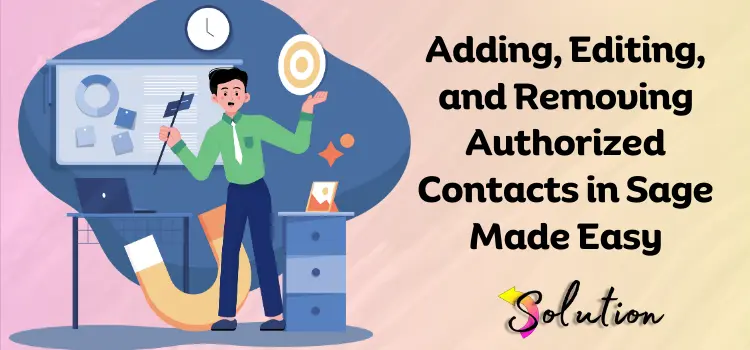Managing who can access your financial data is critical for the security and efficiency of your business. In Sage Accounting, one of the key administrative tasks is to properly manage authorized contacts in sage accounting—the people who are allowed to interact with your Sage account and customer support on behalf of your business.
In this blog post, we’ll walk you through why authorized contacts matter, how to manage them effectively, and best practices for maintaining secure access in Sage Accounting.
What Are Authorized Contacts?
Authorized contacts are individuals you've designated to act on your behalf when dealing with Sage—whether it's for customer support, billing inquiries, or accessing certain features in your accounting software. These contacts can be employees, accountants, bookkeepers, or IT consultants.
Why Managing Authorized Contacts Is Important
Keeping your list of authorized contacts up to date helps:
-
Enhance security: Only trusted individuals can make changes or access sensitive information.
-
Avoid delays: Sage support will only assist listed contacts. An outdated list can cause unnecessary back-and-forth.
-
Streamline communication: You ensure that only relevant people are contacted or given access to key information.
How to Manage Authorized Contacts in Sage Accounting
To manage authorized contacts in Sage Accounting, follow these simple steps:
1. Log Into Your Sage Account
Start by logging into your Sage Accounting dashboard with your admin credentials.
2. Access the Manage Users or Contacts Section
Navigate to the section labeled “Account Settings”, “My Profile”, or “Manage Users” (depending on your Sage version). Look for an option like “Authorized Contacts”.
3. Add or Remove Contacts
-
To add a new contact, click on “Add Contact”, enter their full name, email address, phone number, and select their role or permissions.
-
To remove someone, simply select their name and click “Remove” or “Delete”.
-
You can also edit permissions for existing contacts by selecting their profile and adjusting access levels.
4. Confirm Changes
Once your changes are made, make sure to save and confirm. Sage may send a confirmation email for added security.
Best Practices for Managing Authorized Contacts
-
Review regularly: Schedule quarterly or bi-annual reviews of your authorized contacts list.
-
Limit access: Only give access to individuals who truly need it.
-
Update after staffing changes: Immediately remove access for employees or consultants who are no longer with your business.
-
Use role-based permissions: Assign appropriate roles such as “View Only,” “Admin,” or “Accountant” based on the user’s responsibilities.
Final Thoughts
Keeping your list of authorized contacts up to date is a simple but powerful way to secure your Sage Accounting environment. With proper management, you ensure smooth collaboration, better support response times, and stronger control over your business data.
Looking for more tips on Sage Accounting? Stay tuned to our blog for the latest updates and best practices!